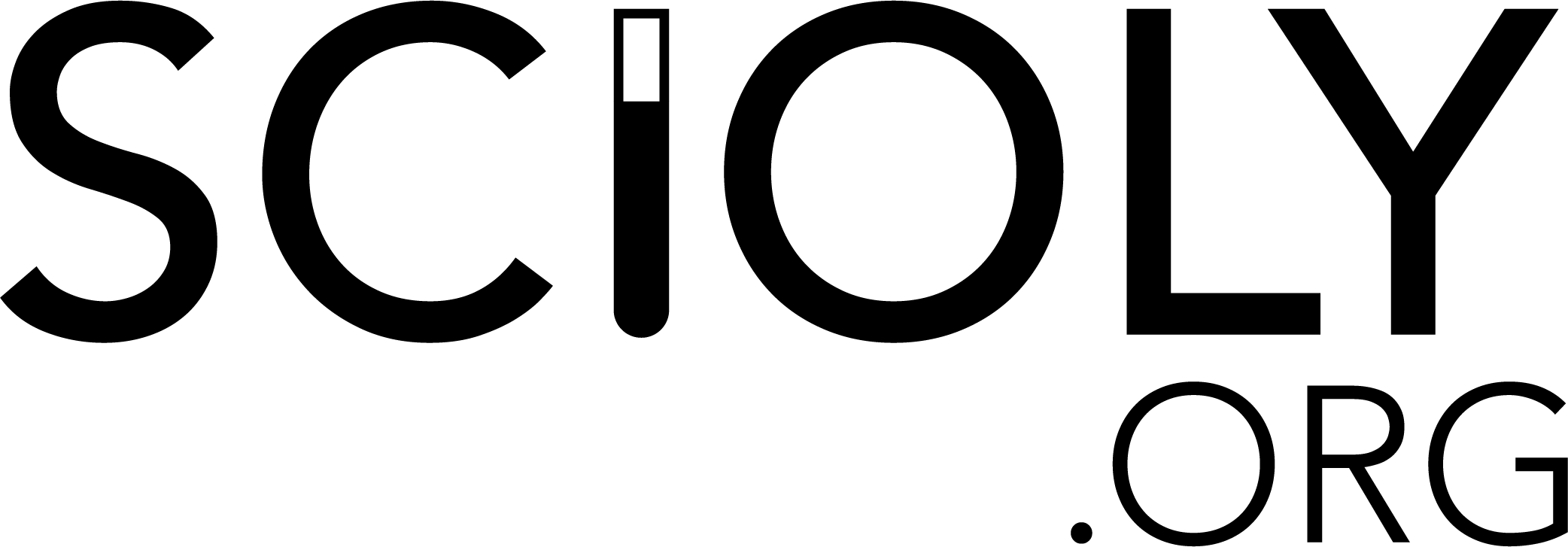Difference between revisions of "Compute This"
| Line 102: | Line 102: | ||
Now that you have a website host you can decide how you are going to create your webpage. There are two easy ways to do this. You can either just use the tools they provide- which is good if you want an easy and quick way to build your site- or you can use HTML and code the website. You may learn something this way but it also takes a bit of time to learn. | Now that you have a website host you can decide how you are going to create your webpage. There are two easy ways to do this. You can either just use the tools they provide- which is good if you want an easy and quick way to build your site- or you can use HTML and code the website. You may learn something this way but it also takes a bit of time to learn. | ||
| − | [http://www.w3schools.com/html/default.asp W3schools] is | + | [http://www.w3schools.com/html/default.asp W3schools] is a good beginner's website, but it has a reputation for not being accurate in all ways. |
===HTML=== | ===HTML=== | ||
Revision as of 13:48, 10 April 2012
Compute This requires both the ability to locate information in a given domain and, using Microsoft Excel, to interpret data found, as well as finding the answers to short answer questions. You are given a total of 50 minutes to finish the event. You may have teams of up to 2 people.
This event is scheduled to return in Division B in 2012. The domain will be cdc.gov.
General Advice
The only way to "study" for Compute This is to practice. You'll need to be able to find the information (both the data and the short answers) quickly; finding the data at the last minute with few questions done and an entire spreadsheet still left to do is not a situation you want to be in. Some recent tests can be found on the Scioly Test Exchange Page.
One of the first things to do for studying is to familiarize yourself with the formatting and use of the word-processing and graphing applications (ie. MS Word and Excel or comparable). This will allow you to quickly accomplish your tasks and spend your time more wisely.
Regionals typically has data that is easier to find, and a simpler graph format than State or Nationals. Even if you place at Regionals, it is best to continue working on knowing most of the different tools in MS Word, Excel, or like programs. For example, they may ask you for a basic line graph at Regionals, but a combination line and bar graph at State. If you are unsure of how to create this type of graph, then you should start learning how to.
Work with your partner - set up a process that allows you to work most efficiently, such as one person looking up information, the other person recording it, and then the first person creating a graph and answering the questions based on the data. It usually proves inefficient if both partners are constantly switching off with the mouse and computer, or arguing over how to do things. Make sure you work with your partner on some practice tests beforehand, so you both know what to do when the day of competition comes.
Becoming familiar with the domain gives you a better idea of the search terms you'll want to use when searching for the answers. Pick your favorite search engine and learn how to search within only a given domain. For example, to restrict the site to "noaa.gov" in most search engines, you would type your search terms followed by "site:noaa.gov" (You can learn more about better searching at Google Guide ). Your search will then only return pages within the NOAA domain.
Test Overview
The Compute This event consists of finding information about a certain topic on cdc.gov, followed by creating a data table of information and a graph pertaining to the data table on Microsoft Excel. Additionally, you will need to answer questions on the CDC which may or may not be related to the topic. You will need to cite the sources with a hyperlink on Microsoft Word. It is not required that you do the graph before the questions or vice versa.
Depending on the location, either Microsoft Office 2003 or 2007 may be used. Additionally, new for 2011, an online document processor may be used (i.e. Google Docs). A mac platform can be used but it is required that teams are informed first.
Programs Used
For 2011 B division, you are supplied with a Windows computer that has Microsoft Office 2007 and Internet Explorer 7 or 8. The operating system and web browser often depend on the location. For example, at the NY state competition for 2009, they had Mozilla Firefox in addition to IE, and at PA states 2009, competitors were given a choice between Firefox and IE for web browser and a choice between Windows and Mac OS. You are allowed to use programs such as Notepad or Calculator.
Make sure that at least one of the two members knows Microsoft Word and Microsoft Excel thoroughly and knows how to get around. Be sure to know how to organize data, as this is much of the event. Know how to create and edit ALL of the basic charts. This includes all of the Column charts (2-D, 3-D, Cylinder, Cone, Pyramid), Line (2-D, 3-D), Pie (2-D, 3-D), Bar (2-D, 3-D, Cylinder, Cone, Pyramid), Area (2-D, 3-D), and Scatter. The ones used most often are Line, Bar, Column, and Pie charts, but any can be used. Be sure to know how to add a data table, label axes, add a title, etc.
Excel
Microsoft Office Excel creates documents called spreadsheets. These are widely used to analyze data. Excel has the ability to make calculations in formulas that can use operators called functions, as well as your standard add, subtract, multiply, and divide. It does all of its operations in the grid- each individual box is a cell, with an identifying alphanumeric coordinate. Columns are letters, rows numbers- thus the cell in the column C in row 5 has the coordinate C5.
So, say we have two cells, A1 and A2. A1 contains the number 45, and A2 the number 5.32. I want to do something with them, so I select an empty cell, C3. To signal to Excel that I want to create a formula, I begin by typing an equal sign. Then, if I want to add the two together, I enter A1+A2. In the cell now should be “=A1+A2”. I hit enter, and Excel takes the values from A1 and A2 and adds them together. I can do the same for any other basic math operation; be warned, multiplication is not “x”. Multiplication is *, division is /. I could also just do “=45+5.32”, but the other way allows me change the original numbers without changing the formula.
But what if I want to take the average of the two numbers? I could write a cell “=(A1+A2)/2”, but that’s extra work, and if I want to add another number, I have to change both parts of the formula. Instead, I can use a function. In this case, the average function. Functions have a given syntax, or the required way that you need to enter the data into it. Once I type in “=Average(A1, A2)”, it will calculate the average. If I have another number in A3, I can simply change the function to “=Average(A1, A2, A3)”.
The Excel help file lists the syntax as AVERAGE(number1, [number2], ...). First, it gives me what I need to type before I open the parenthesis to signal the proper function (in this case AVERAGE). After I open the parenthesis, I enter at least one number. Any items within brackets [ ] are optional. So I could take the average of one number, but why would I do that? Probably I’ll want even more than two. Thus, the ellipsis. It means that I can continue to add terms ad infinitum in the same way to get the average of all those terms. I then close the parenthesis when I have completed the function. Once you understand the logic behind the syntax, you can figure out any of the functions listed in the Excel help file. It is even possible to create formulas of multiple functions at once and formulas with functions within functions. But remember, you only ever need to put the opening equals sign at the beginning of the formula, not at the beginning of each separate function.
Tough Stuff in Excel
You may find a test that says "line on two axis" and ask yourself, "What the heck is that???" Follow this simple guide (with pictures!!) to learn. Notes: In this example, I use Office 2007, but older versions shouldn't be too different. Additionally, this guide is made for the 2010 topic, pertaining to NASA, rather than NOAA. However, it's not the statistics that matter- it's the demonstration.
I made a simple graph of the 4 inner planets, their revolution period, and distance from the sun. We want the distance from the sun to be a bar graph, and the revolution period to be a line graph.
1.Make your graph. First you need data to input, right? In this case we have the four inner planets, their rotation period, and distance from the sun.
2.Turn it into a chart. Highlight your chart, then click on insert-->column to make your chart.
3.Separate the second data set Click on the chart, and something new appears: chart tools. Click on layout, and over to the far left, you will see "chart area". Change this to the data set you want to change; in this case, distance. After you have done this, click on "Format Selection" and a new window will appear. Just select "secondary axis", and click ok.
4.Change appearance You're almost done! Now click on "Design", and then "Change Chart Type". Select the data type you want, in this case Line, and click o.k. You're done!
Tiebreaker
The main tiebreaker for this event is the graphical appeal (Other tiebreakers, notably time, may be used). Although this may seem a bit silly, it does seem logical if you think about it. The judges want to see something that feels good on the eyes, pops out a little, and is easy to understand. This includes giving some "spice" (color) to your graph, making sure nothing on your graph is clumped together that it is hard to read, or even changing the font size/style of the title or axes. Make your graph large enough so that it is easy to tell the difference between and O and a 0. Make sure that the data table has gridlines, the data is the same font size and style, and keep everything neat. However, this tiebreaker may have some problems. At some competitions the files are in "Compatibility Mode" which does not allow color changing and many other features due to a "loss of compatibility" according to the error message.
Website
It can be a good idea to have your own website for this event. The reason for this is that you can put as many links as you want on your website leading to pages on the domain, and you'll save time on having to go through and try to find the data at the event. On the day of the competition, your website must not be protected by a password. For making a website, Google Sites and Synthasite are nice, simple websites. Try to organize your website so that it has categories and subcategories so that it is very easy to navigate around.
Websites also generally are more feature rich than Google, faster loading than NOAA.gov, and specialized for your purposes.
Website Creation
There are a few ways to create your website some examples are:
Google Sites which allows you create nice looking sites for free, faster, and with less work than coding directly in HTML.
Freewebs is another free site creator/hoster it also can be used to create nice looking sites but also allows for plain HTML site creation as well.
A Simplified Example - Orlando Science School's team search engine. - Forgoing links, they included a custom search engine and some small widgets designed to improve morale.
<spoiler Downgrade Freewebs>
Downgrading a Freewebs/Webs Account
To downgrade a freewebs account for plain HTML, go to Site Settings in the bottom bar of your Site Manager
Then you will get this page:
You are looking for the highlighted box which has:
Click "downgrade this account."
Warning: This process will/may damage any information that you have already put on your site. I suggest that you create a second account if you already have information and downgrade the second account. </spoiler>
Beginnings of HTML
Now that you have a website host you can decide how you are going to create your webpage. There are two easy ways to do this. You can either just use the tools they provide- which is good if you want an easy and quick way to build your site- or you can use HTML and code the website. You may learn something this way but it also takes a bit of time to learn.
W3schools is a good beginner's website, but it has a reputation for not being accurate in all ways.
HTML
HTML is the Hyper Text Markup Language and is what almost every webpage is created/based off of. There are very few tags (a tag is tells your web browser how to operate) you need for your website. HTML can be written in any text editor like Notepad or MS-word as long as you save the file as .html
<spoiler>
Tags
All tags have an opening(<) and closing(>) bracket. We will use the paragraph(<p>) tag as an example. <p> starts the area where writing will show up and </p> ends that area The following are the basic tags you will need
<html></html> This will show the start of a html page
<body></body> This shows where the body of your html page starts
<p></p> This shows where writing will occur
<a href="">hyperlink</a> This is how to display a link on your site
<h1></h1> This is how to show a title on your site
A Page
So now that the basic tags have been covered lets start a page. IF you want to follow along just open notepad or another text editor. Lets start with the basics of a page
<html>
<body>
</body>
</html>
If you typed that in, your HTML page wouldn't do anything because there is no content.
You can add content, like a paragraph, like this:
<html>
<body>
<p>This is my first paragraph</p>
</body>
</html>
That would have written a page with just "This is my first paragraph" on it
You can add links to pages like this:
<html>
<body>
<p> <a href="link here">Name of link</a>
<a href="link here">Name of link</a>
</p>
</body>
</html>
So now instead of "This is my first paragraph" this page would display 2 "Name of link" with the name taking you to the link
Even with just a few links it gets annoying to read through each link title so let's group them into a titled section. You can also add breaks between lines for easier reading with <br>
You can add headings with <h6></h6>. You can replace the 6 with another number to signify the importance of that heading. <html>
<body>
<p>
<h1>Link Group1</h1>
<a href="link here">Name of link</a>
<br>
<a href="link here">Name of link</a>
<h1>Link Group2</h1>
<a href="link here">Name of link</a>
<br>
<a href="link here">Name of link</a>
</p>
</body>
</html>
This page would show up as two Titles with two links beneath each one and breaks between the links.
An example of a sites code
 </spoiler>
</spoiler>
Using Search Engines
You will need to know how to use search engines efficiently. While NOAA.gov has its own search engine, you may find that using a general search engine such as Google or Bing yields better results. Here are a few tips:
- Search one domain. Use the "site:" tool to search one domain. For example, searching "site:www.noaa.gov Hurricane Katrina statistics" will give you results from only the NOAA.gov domain.
- Use full sentences Sometimes you want to find words that are next to each other. When you want to do this, use quotes. For example, searching " "Hurricane Katrina" " will give you results with the words "Hurricane" and "Katrina" together.
- Be logical Use logical operators. Those are AND, OR, and NOT. Searching " "Hurricane Katrina" AND statistics NOT images" will give you results with the words "Hurricane Katrina" and the word "statistics", but not the word "images". Too much info? Just click "advanced search" and all the keywords will be filled in for you.
- Be quick. This is self-explanatory. Search as fast as you can, but not too fast so that you miss anything. If you don't find something on the first page, it's probably time to revise your search. Remember, you only have 50 minutes, don't waste them going through 10 pages of useless information. Here are some other time cutting tips:
- Useless words Most search engines ignore words like "of", "is", "the", and so on. So "statistics of Hurricane Katrina" yields the same results as "statistics Hurricane Katrina".
- CaSe SeNSiTiVe Search engines aren't case sensitive, so "Hurricane Katrina statistics" will yield the same results as "hurricane katrina statistics".
- Order of Words Word order doesn't matter (unless you used quotes as mentioned above), so "Katrina statistics hurricane" will give the same results as "Hurricane Katrina statistics".
- Pick your favorite. Can't decide which search engine you like best? You can pick the one best suited to your needs at this search engine test site.
Day of the Event
When you are actually in the room taking the exam there are some very important things to consider as you work through the task:
- Read the Directions including the rubric (once, twice, it's worth the time) Your proctor may even give a reading period and if so, you need to use it.
- Identify the problems that may take longer and also the problems that you can solve quickly. You do not have to create your graph and data table before the questions. These questions generally make up half of your score and may be much easier to find and possibly even lead you to find the major data for your graph. This is why you should read the rubric if it's provided and know the point scale. You may even get points for a blank graph that has an appropriate title.
- Don't Panic and get as many points as you can in the time allowed. If you have practiced searching for data and know Excel and Word you will do fine.
- If a search isn't working, change the terms. A good rule of thumb is that if there is nothing in the first few results, move on to new search terms.
- Use your partner, because the person sitting next to you can think of new search terms, write down data to be transferred, etc. Your partner can also be especially useful in reading directions and making sure you didn't miss anything (this is key for graphs--as the proctor may want data in alphabetical order or in another order that is not always typical). Know your partner and work well with them. Having an enemy as a partner is not going to be helpful.
- Read everything on the exam sheet. Make sure you do not forget to put on axis labels, put data in the correct order, or add hyperlinks to the sites you used. This especially applies to the graph portion of the test. You do not want to lose points for things that could have been done quickly and easily if you had read the requirements.
Make sure your partner reads over EVERYTHING that you have entered into the data table, the graph, and the short answer questions. Keep working, even up to the last second. Use the tiebreaker (graphical appeal) to your advantage.
Study Sites:
Practice Questions
This Year's Site
2012- CDC
Previous Years' Domains:
2011- NOAA
2010- NASA
2009- USGS
2006- NOAA
2005- NASA